Daily Workflow Guide for Helpline Operators
This guide walks you through a typical day as a helpline operator, from logging in to handling cases and logging out.
Your Daily Checklist
- [ ] Log in and check your extension status
- [ ] Review any pending cases or follow-ups
- [ ] Set your status to Available
- [ ] Handle incoming calls and walk-ins
- [ ] Document all interactions
- [ ] Complete end-of-shift tasks
- [ ] Log out properly
Starting Your Shift
1. Log In
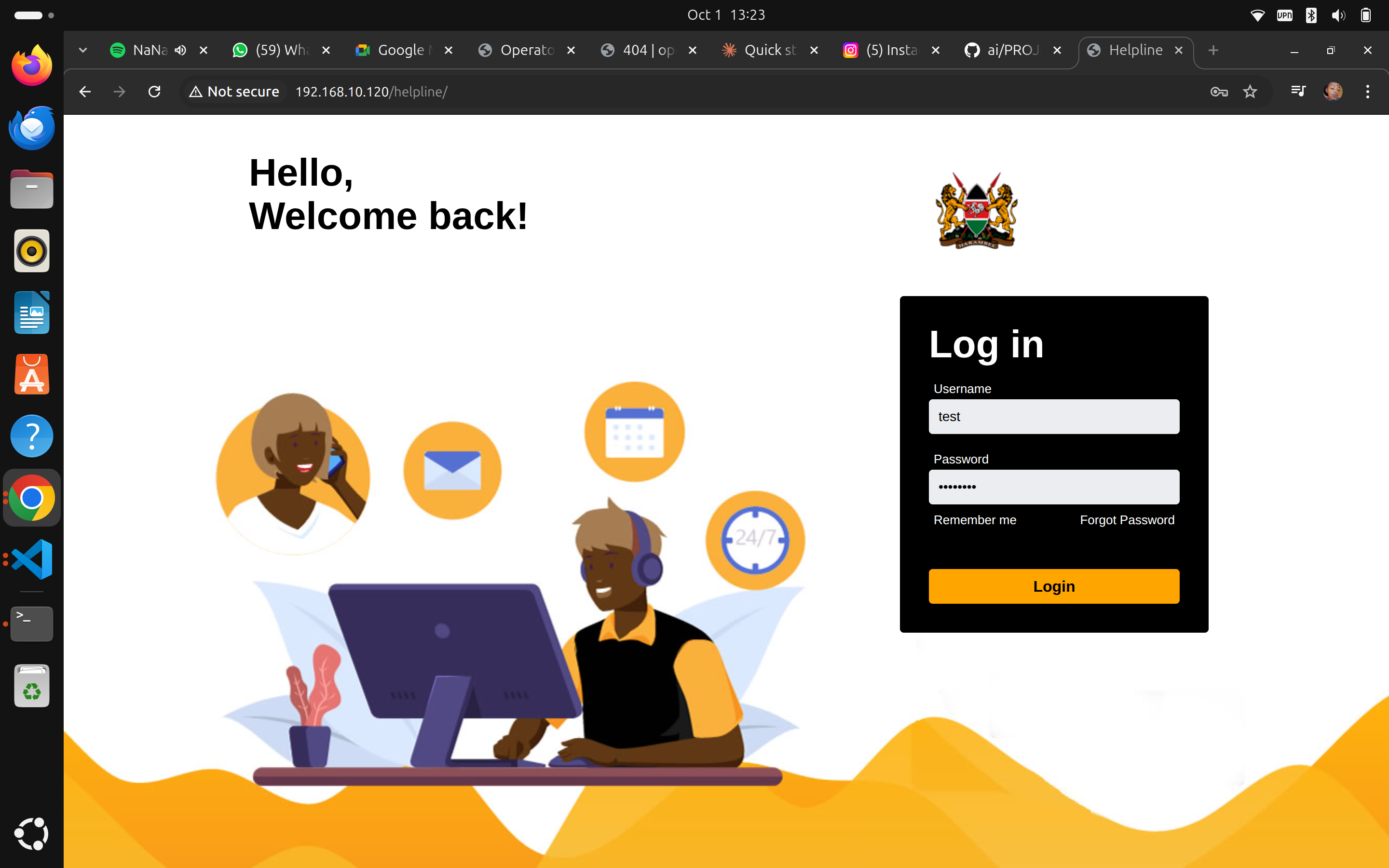
- Navigate to your helpline URL
- Enter your username and password
- Click Login
Your Extension: After login, note your extension number (shown in "My Account" menu). This is your operator ID for the phone system.
2. Check Your Dashboard
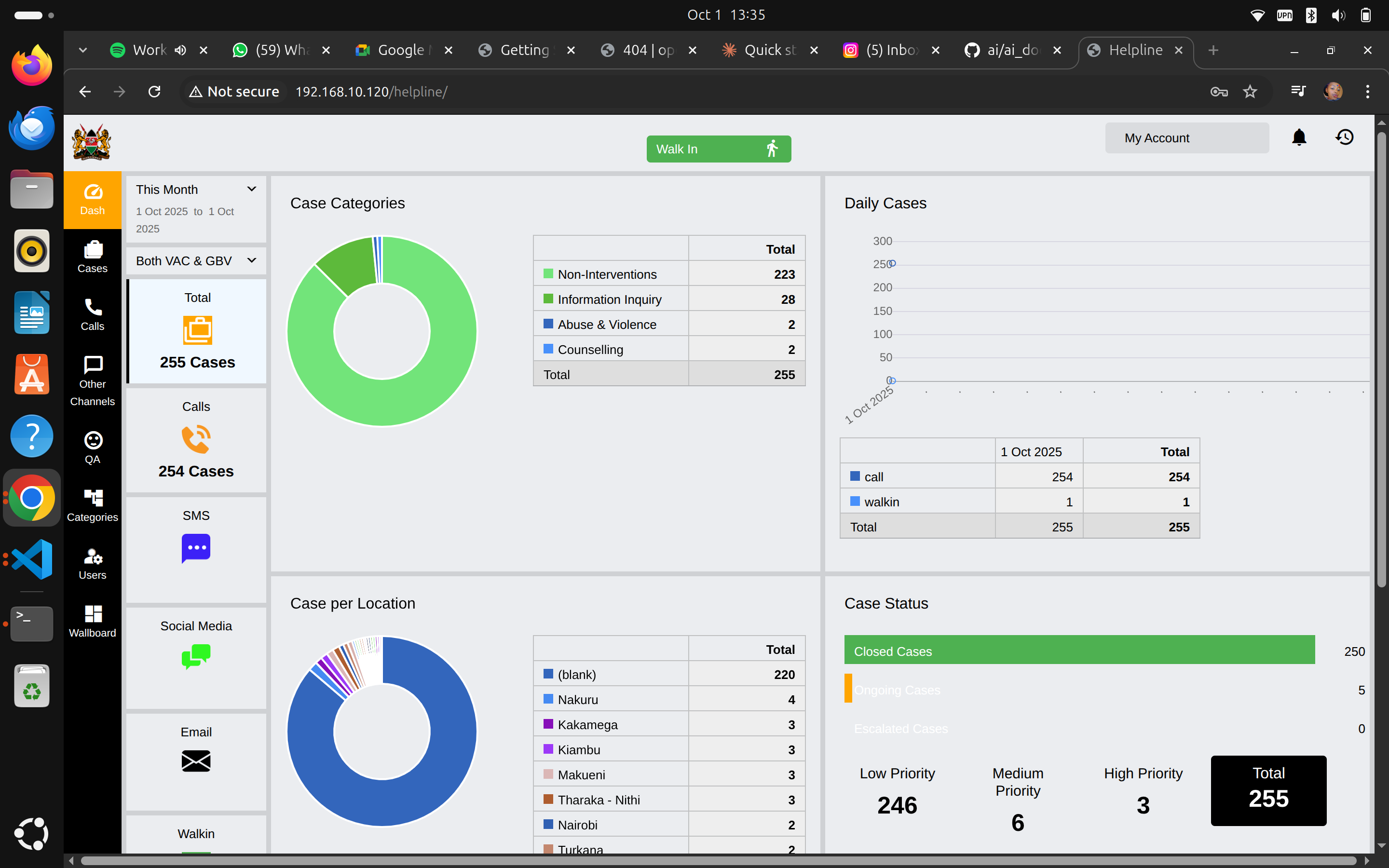
Your dashboard shows:
- Total cases for the current period
- Call statistics - how many calls you've handled
- Case categories - distribution by type
- Case priorities - what needs immediate attention
What to Review:
- Any High Priority cases (shown in red)
- Pending cases that need follow-up
- Your personal case count
3. Set Your Status
Click My Account → Check your status:
- 🟢 Available - Ready for calls
- 🟡 On Break - Temporarily unavailable
- 🔴 Busy - In meeting or training
Always set yourself to Available when ready to take calls.
Handling Your First Call
When a Call Comes In
The system will:
- Alert you with a notification
- Show caller information (if available)
- Display any previous case history
During the Call
Your Screen Shows:
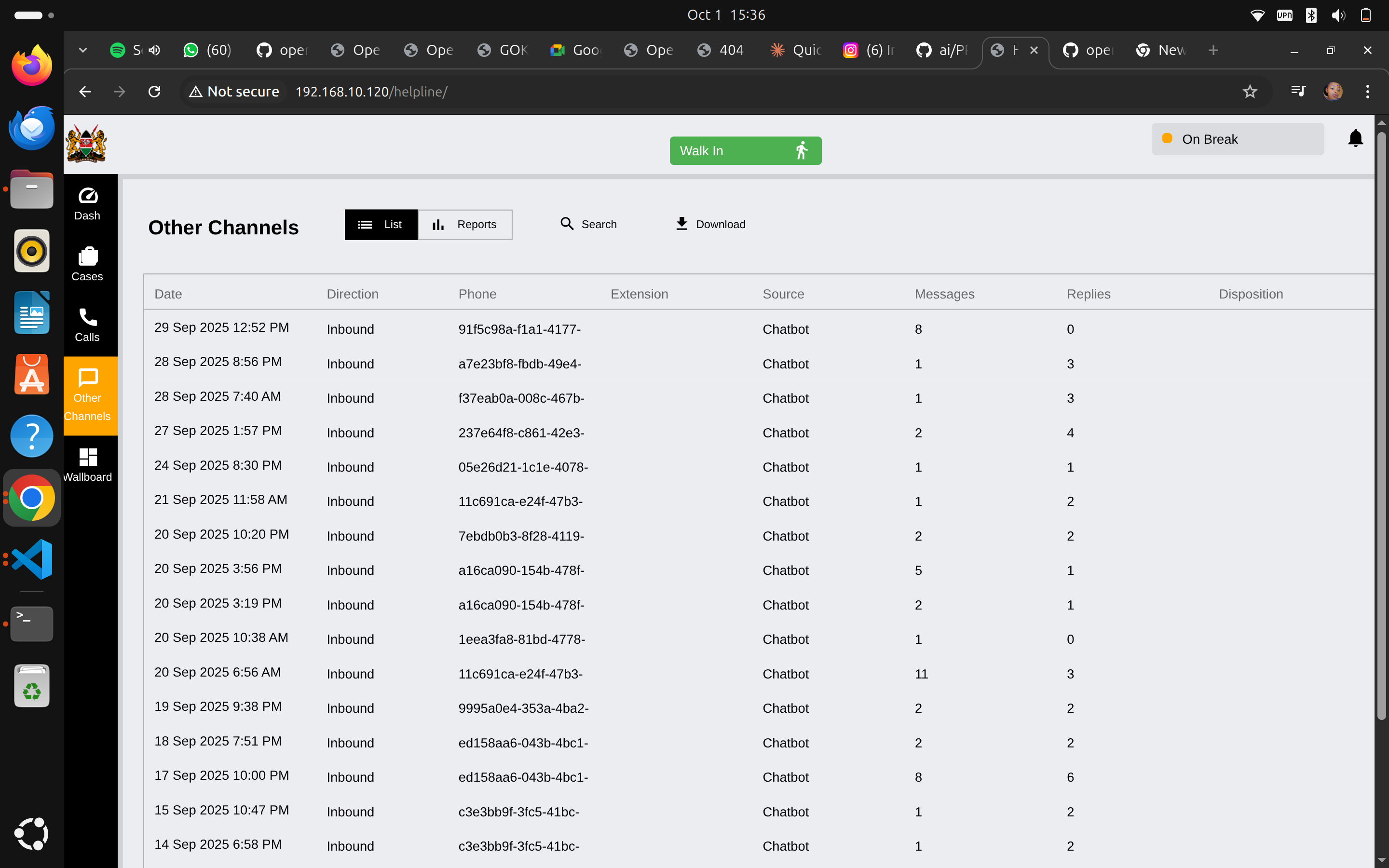
- Call timer - how long you've been on the call
- Caller details - phone number, previous contact
- Quick actions - create case, search, disposition
Best Practices:
- ✅ Greet caller warmly
- ✅ Listen actively - let them speak
- ✅ Take brief notes as they talk
- ✅ Stay calm and professional
- ✅ Follow your training protocols
Recording Call Disposition
After every call, you must record the outcome:
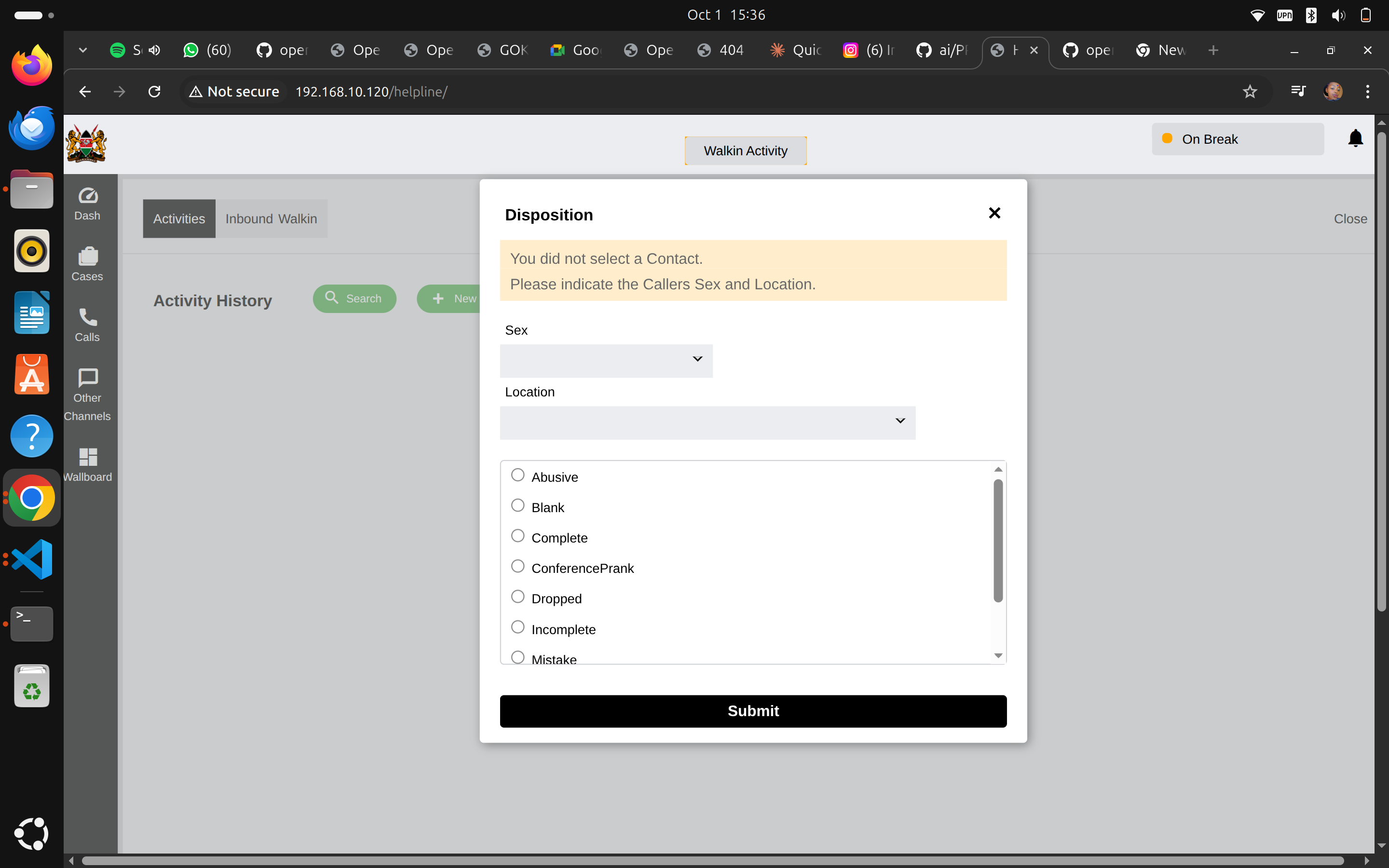
Required Information:
- Caller Sex - Select from dropdown
- Caller Location - Select location
- Disposition Type - What was the outcome?
Common Dispositions:
- Complete - Call successfully handled
- Incomplete - Caller hung up or issues arose
- Dropped - Call disconnected
- Blank - Silent call
- Abusive - Inappropriate call
- Mistake - Wrong number
- ConferencePrank - Prank call
How to Record:
- Select caller's Sex
- Select their Location
- Choose appropriate Disposition (scroll through options)
- Click Submit
Creating Cases
Walk-In Cases
When someone visits in person:
- Click "Walk In" button (green, top right)
- Click "New Reporter"
- Fill in their information (see Case Management Guide)
Phone Call Cases
If the call requires a case:
- During or after the call, click "New Case"
- System auto-fills call details
- Complete case information
- Save the case
When to Create a Case:
- ✅ Child protection concern
- ✅ Abuse or violence reported
- ✅ Follow-up needed
- ✅ Referral required
- ❌ General information inquiry (just disposition)
- ❌ Wrong number (just disposition)
Managing Your Cases
Viewing All Your Cases
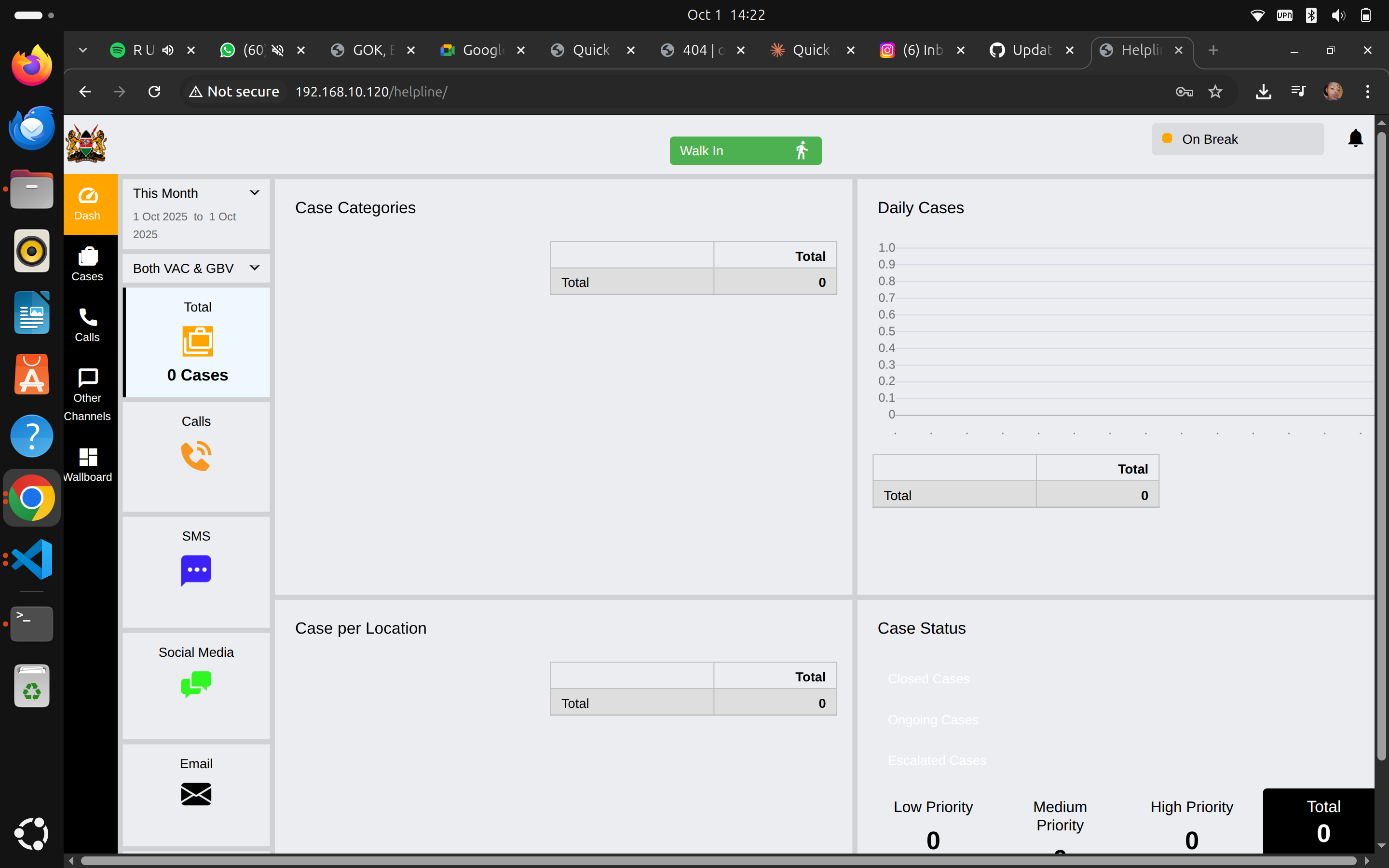
Navigation: Click "Cases" in the sidebar
Case List Shows:
- Case ID - Unique identifier
- Created By - Who created it (you)
- Created On - Date and time
- Source - Call, walk-in, SMS, etc.
- Category - Type of case
- GBV - Is it gender-based violence?
- Priority - Low, Medium, High
- Status - Open, Closed, Escalated
Quick Actions
List View (default):
- Click List button to see table format
- Use Search to find specific cases
- Click Download to export cases
Reports View:
- Click Reports button
- Generate statistics on your cases
- View performance metrics
Searching for Cases
Search Options:
- Case ID number
- Reporter name
- Phone number
- Date range
To Search:
- Click Search button
- Enter search criteria
- View filtered results
Other Communication Channels
Chatbot Interactions
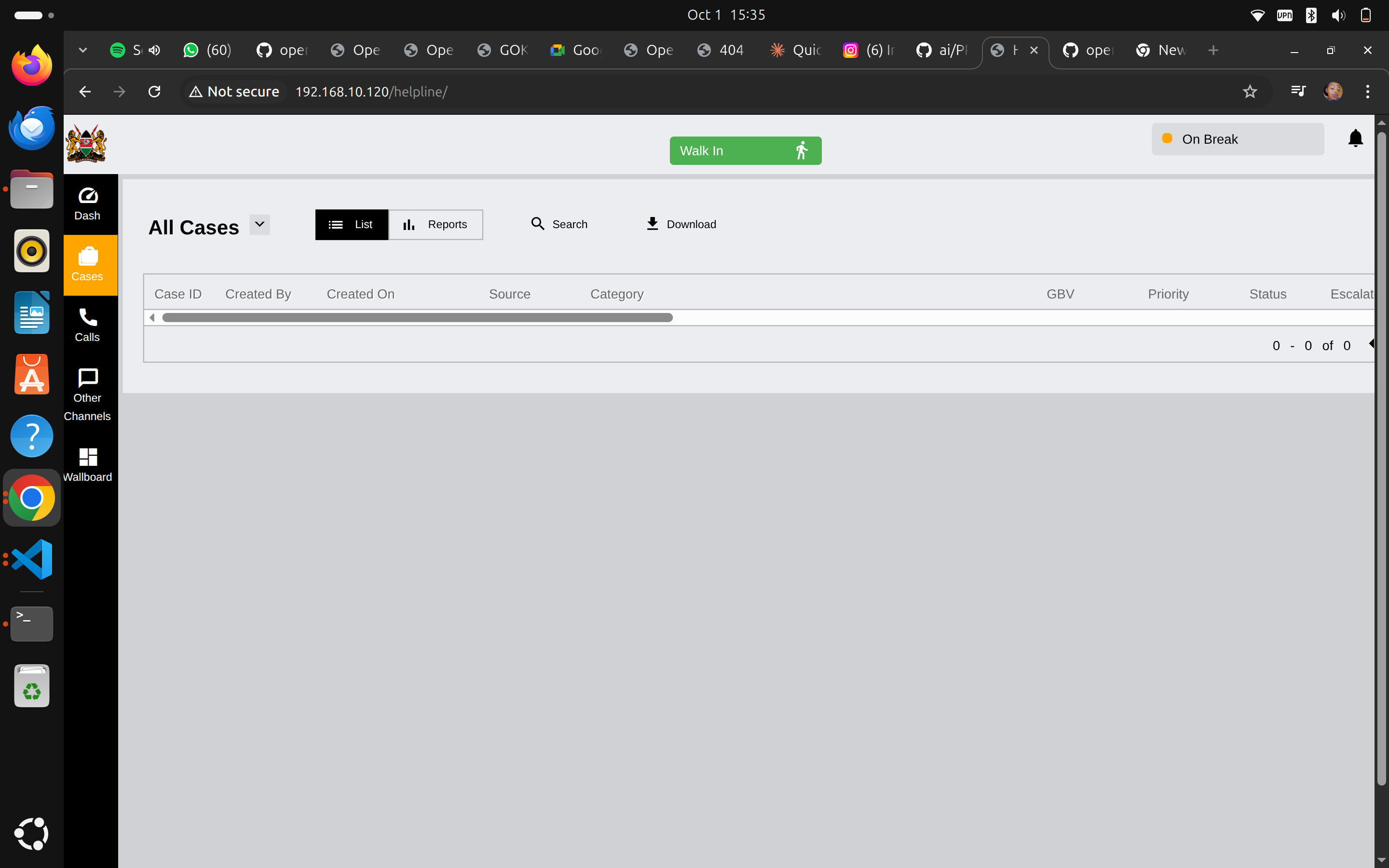
Navigation: Click "Other Channels" in sidebar
What You See:
- Date - When interaction occurred
- Direction - Inbound (from user)
- Phone/Extension - Identifier
- Source - Chatbot, SMS, Email, Social Media
- Messages - Number of messages exchanged
- Replies - Your responses
- Disposition - Outcome
Your Role: Review chatbot conversations that may need human follow-up. If a chatbot case needs attention, create a proper case.
Mid-Shift Tasks
Taking Breaks
When you need a break:
- Click "My Account"
- Set status to "On Break"
- System stops routing calls to you
- Return and set back to "Available"
Break Reminders:
- 🕐 Take regular breaks (every 2-3 hours)
- 💧 Stay hydrated
- 🧘 Take a moment to decompress after difficult calls
- 👥 Debrief with colleagues if needed
Checking Team Status
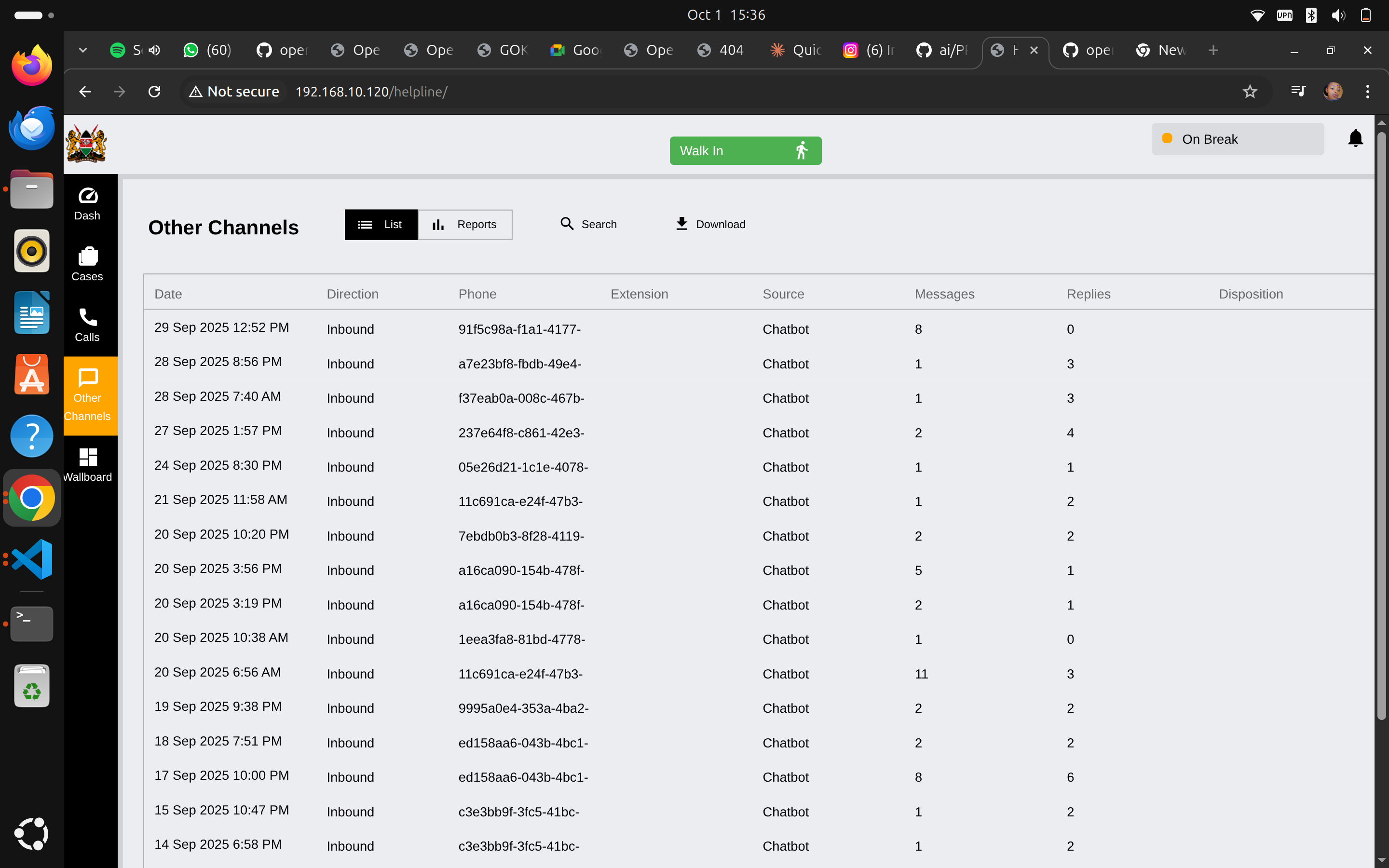
Wallboard Shows:
- Who's online and available
- Who's on a call (yellow "Wrapup" or green "OnCall")
- Current queue status - how many calls waiting
- Team performance - answered vs missed
Why This Matters:
- If queue is building up, stay available
- See who can help if you need backup
- Understand team workload
End of Shift
Closing Out Your Day
Before Logging Out:
- ✅ Complete all open dispositions - Finish any pending call outcomes
- ✅ Update case notes - Ensure all cases have proper documentation
- ✅ Schedule follow-ups - Set reminders for tomorrow
- ✅ Review high priority cases - Check if anything needs immediate handoff
- ✅ Set status to unavailable - So no new calls route to you
Handover to Next Shift
If handing over urgent cases:
- Open the case
- Add a note: "Handover to [Next Shift Operator]"
- Explain current status and next steps
- Mark as High Priority if urgent
Log Out
- Click "My Account"
- Click "Logout"
- Confirm you're logged out
Security: Always log out on shared computers!
Quick Reference - Daily Workflow
| Time | Task | Priority |
|---|---|---|
| Start of Shift | Log in, check dashboard, set to Available | High |
| Throughout Day | Handle calls, create cases, document everything | High |
| Every 2-3 Hours | Take break, review cases, check priorities | Medium |
| End of Shift | Complete dispositions, update cases, handover, logout | High |
Common Scenarios
Scenario 1: Caller Doesn't Speak Your Language
What to Do:
- Stay calm - AI transcription/translation can help
- Try basic greetings in common languages
- Use the system's translation features
- Ask if someone else in their household speaks [your language]
- If needed, transfer to a colleague who speaks the language
Scenario 2: Emotional or Distressed Caller
What to Do:
- Listen without interrupting
- Speak calmly and reassuringly
- Acknowledge their feelings
- Follow crisis protocols from your training
- Take detailed notes
- Escalate to supervisor if needed
Scenario 3: You're Behind on Documentation
What to Do:
- During quiet periods, catch up on case notes
- Set aside last 30 minutes of shift for documentation
- Use disposition modal immediately after calls
- Don't let cases pile up - document daily
Scenario 4: System or Technical Issue
What to Do:
- Try refreshing your browser (F5)
- Check your internet connection
- Contact IT support via help desk
- Document calls manually if system is down
- Enter data when system returns
Tips for Success
Organization:
- 📝 Keep a notepad for quick notes during calls
- 📅 Check dashboard first thing each shift
- 🔔 Set reminders for follow-ups
- 📊 Review your metrics weekly
Communication:
- 🎧 Use proper headset - clear audio matters
- 🗣️ Speak clearly and at moderate pace
- 👂 Practice active listening
- ❤️ Show empathy - callers are often in crisis
Self-Care:
- 🌟 Celebrate successful case resolutions
- 🤝 Support your team
- 💭 Debrief difficult calls with supervisor
- 🏃 Take care of your mental health
Getting Help
During Your Shift:
- Supervisor: For case guidance or escalations
- IT Help Desk: For technical issues
- Colleagues: For quick questions
- Emergency Button: For critical situations requiring immediate supervisor attention
After Hours:
- Documentation: Refer to Case Management Guide
- System Issues: Submit help desk ticket
Next Steps
Now that you understand daily workflow, explore:
- Case Management Guide - Detailed case handling
- Using AI Features - How AI assists you
Remember: You're making a difference. Every call you handle properly could change or save a child's life. Your work matters.